Powerpoint Keyboard Shortctus (155 Shortcuts)
| Powerpoint shortcuts to navigate between Slides and Panes | ||
| 1 | CTRL+F1 | Close Task Pane (typically on the right side) |
| 2 | F6 | Go to the next screen element. The current PowerPoint 2003 screen got pretty busy. There is an Outline/Slide area on the left side, a Task Pane on the right side and another comment area at the bottom. Working with keyboard shortcuts requires to navigate through this jungle before getting to the main slide you want to work on. Pressing F6 gets you there. |
| 3 | SHIFT+F6 | Go to the previous screen element |
| 4 | TAB or SHIFT+TAB | Navigates between the objects on the current slide. Instead of clicking on a specific object on the slide, the tab key enables an easy navigation through the different objects on the slide. Be sure that you are actually on the work area of the slide and not stuck in the Task Pane or the Slide Tab on the left side. |
| 5 | PAGE DOWN | Jump to the next Slide |
| 6 | PAGE DOWN | Jump to the previous Slide |
| 7 | ENTER or F2 | Switch from object to editing Mode; for example when a text box is selected |
| 8 | CTRL+F6 | When more than one window is open, switch to the next window |
| 9 | CTRL+SHIFT+F6 | Switch to the previous window |
| 10 | CTRL+SHIFT+TAB | Switch between Slides and Outline tabs of the Outline and Slides pane in normal view |
| Powerpoint Shortcuts to Format Text | ||
| 11 | CTRL+SHIFT+F | Change the font |
| 12 | CTRL+SHIFT+P | Change the font size |
| 13 | CTRL+SHIFT+> | Increase the font size |
| 14 | CTRL+SHIFT+< | Decrease the font size |
| 15 | CTRL+T | Change the formatting of characters (Font command, Format menu) between sentence, lowercase, or uppercase |
| 16 | SHIFT+F3 | Change the case of letters |
| 17 | CTRL+B | Apply bold formatting |
| 18 | CTRL+U | Apply underline formatting |
| 19 | CTRL+I | Apply italic formatting |
| 20 | CTRL+= | Apply subscript formatting (automatic spacing) |
| 21 | CTRL+SHIFT++ | Apply superscript formatting (automatic spacing) |
| 22 | CTRL+SPACE | Remove manual character formatting, such as subscript and superscript |
| 23 | CTRL+SHIFT+C | Copy formats |
| 24 | CTRL+SHIFT+V | Paste formats |
| 25 | CTRL+E | Center a paragraph |
| 26 | CTRL+J | Justify a paragraph |
| 27 | CTRL+L | Left align a paragraph |
| 28 | CTRL+R | Right align a paragraph |
| Powerpoint Shortcuts for working within a Text Field | ||
| 29 | ENTER or F2 | Edit Text in a text field when it is selected (using tab usually gets you there) |
| 30 | ESC | Exit Text Editing mode of a Text Field |
| 31 | ARROW LEFT | Move cursor one character to the left |
| 32 | ARROW RIGHT | Move cursor one character to the right |
| 33 | ARROW UP | Move cursor one line up |
| 34 | ARROW DOWN | Move cursor one line down |
| 35 | CTRL+ARROW LEFT | Move cursor one word to the left |
| 36 | CTRL+ARROW RIGHT | Move cursor one word to the right |
| 37 | END | Move cursor to the end of a line |
| 38 | HOME | Move cursor to the beginning of a line |
| 39 | CTRL+ARROW UP | Move cursor up one paragraph |
| 40 | CTRL+ARROW DOWN | Move cursor down one paragraph |
| 41 | CTRL+END | Move cursor to the end of a text box |
| 42 | CTRL+HOME | Move cursor to the beginning of a text box |
| 43 | SHIFT+ARROW RIGHT | Extend selection to one character to the right |
| 44 | SHIFT+ARROW LEFT | Extend selection to one character to the left |
| 45 | CTRL+SHIFT+ARROW RIGHT | Extend selection to to the end of a word |
| 46 | CTRL+SHIFT+ARROW LEFT | Extend selection to To the beginning of a word |
| 47 | SHIFT+ARROW UP | Extend selection to one line up |
| 48 | SHIFT+ARROW DOWN | Extend selection to one line down |
| 49 | ESC | De-select an object |
| 50 | CTRL+A | Select All |
| 51 | BACKSPACE | Delete one character to the left |
| 52 | CTRL+BACKSPACE | Delete one word to the left |
| 53 | DELETE | Delete one character to the right |
| 54 | CTRL+DELETE | Delete one word to the right |
| 55 | CTRL+X | Cut selected object |
| 56 | CTRL+C | Copy selected object |
| 57 | CTRL+V | Paste cut or copied object |
| 58 | CTRL+Z | Undo the last action |
| Run a slide Powerpoint Presentation with Keyboard Shortcuts | ||
| 59 | F5 | Start Slide Show Presentation |
| 60 | F1 | Show commands available in Slide Show Presentation mode |
| 61 | N, ENTER, PAGE DOWN, ARROW RIGHT, ARROW DOWNor SPACE | Perform the next animation or advance to the next slide |
| 62 | P, PAGE UP, ARROW LEFT, ARROW UP, orBACKSPACE | Perform the previous animation or return to the previous slide |
| 63 | number+ENTER | Go to slide number |
| 64 | B or . | Display a black screen, or return to the slide show from a black screen |
| 65 | W or , | Display a white screen, or return to the slide show from a white screen |
| 66 | S or + | Stop or restart an automatic slide show |
| 67 | ESC or CTRL+BREAK | End a slide show |
| 68 | E | Erase on-screen annotations |
| 69 | H | Go to the next hidden slide |
| 70 | T | Set new timings while rehearsing |
| 71 | O | Use original timings while rehearsing |
| 72 | 1+ENTER | Return to the first slide |
| 73 | CTRL+P | Redisplay hidden pointer and/or change the pointer to a pen |
| 74 | CTRL+A | Redisplay hidden pointer and/or change the pointer to an arrow |
| 75 | CTRL+H | Hide the pointer and navigation button immediately |
| 76 | CTRL+U | Hide the pointer and navigation button in 15 seconds |
| 77 | SHIFT+F10 | Display the shortcut menu (Simulates right mouse button) |
| 78 | TAB | Go to the first or next hyperlink on a slide |
| 79 | SHIFT+TAB | Go to the last or previous hyperlink on a slide |
| 80 | ENTER | Perform the "mouse click" behavior of the selected hyperlink |
| 81 | SHIFT+ENTER | Perform the "mouse over" behavior of the selected hyperlink |
| Use Powerpoint dialog boxes | ||
| 82 | TAB | Move to the next option or option group |
| 83 | SHIFT+TAB | Move to the previous option or option group |
| 84 | CTRL+TAB | Switch to the next tab in a dialog box |
| 85 | CTRL+SHIFT+TAB | Switch to the previous tab in a dialog box |
| 86 | ARROW KEYS | Move between options in an open drop-down list, or between options in a group of options |
| 87 | SPACEBAR | Perform the action assigned to the selected button; check or clear the selected check box |
| 88 | ALT+LETTER | Underlined letter in an option selects an option; select or clear a check box |
| 89 | ALT+ARROW DOWN | Open a selected drop-down list |
| 90 | ESC | Close a selected drop-down list; cancel a command and close a dialog box |
| 91 | ENTER | Perform the action assigned to a default button in a dialog box |
| Use edit boxes within dialog boxes | ||
| 92 | HOME | Move to the beginning of the entry |
| 93 | END | Move to the end of the entry |
| 94 | ARROW LEFT orARROW RIGHT | Move one character to the left or right |
| 95 | CTRL+ARROW LEFT | Move one word to the left |
| 96 | CTRL+ARROW RIGHT | Move one word to the right |
| 97 | SHIFT+ARROW LEFT | Select or unselect one character to the left |
| 98 | SHIFT+ARROW RIGHT | Select or unselect one character to the right |
| 99 | CTRL+SHIFT+ARROW LEFT | Select or unselect one word to the left |
| 100 | CTRL+SHIFT+ARROW RIGHT | Select or unselect one word to the right |
| 101 | SHIFT+HOME | Select from the insertion point to the beginning of the entry |
| 102 | SHIFT+END | Select from the insertion point to the end of the entry |
| Use the Open and Save As dialog boxes | ||
| 103 | ALT+1 | Go to the previous folder |
| 104 | ALT+2 | Up One Level button: open the folder up one level above the open folder |
| 105 | ALT+3 | Search the Web button: close the dialog box and open your Web search page |
| 106 | ALT+4 | Delete button: delete the selected folder or file |
| 107 | ALT+5 | Create New Folder button: create a new folder |
| 108 | ALT+6 | Views button: switch among available folder views |
| 109 | ALT+7 or ALT+L | Tools button: show the Tools menu |
| 110 | SHIFT+F10 | Display a shortcut menu for a selected item such as a folder or file |
| 111 | TAB | Move between options or areas in the dialog box |
| 112 | F4 or ALT+I | Open the Look in list |
| 113 | F5 | Refresh the file list |
| Move around in and work on tables with Powerpoint Shortcuts | ||
| 114 | TAB | Move to the next cell |
| 115 | SHIFT+TAB | Move to the preceding cell |
| 116 | ARROW DOWN | Move to the next row |
| 117 | ARROW UP | Move to the preceding row |
| 118 | CTRL+TAB | Insert a tab in a cell |
| 119 | ENTER | Start a new paragraph |
| 120 | TAB | At the end of the last row adds a new row at the bottom of the table |
| Shortcuts for navigating the Powerpoint Help Pane | ||
| 121 | F1 | Display the Help Pane. |
| 122 | F6 | Switch between the Help Pane and the active application. |
| 123 | TAB | Select the next item in the Help Pane. |
| 124 | SHIFT+TAB | Select the previous item in the Help Pane. |
| 125 | ENTER | Perform the action for the selected item. |
| 126 | ARROW UP andARROW DOWN | In a Table of Contents, select the next and previous item, respectively. |
| 127 | ARROW LEFT andARROW RIGHT | In a Table of Contents, expand and collapse the selected item, respectively. |
| 128 | ALT+ARROW LEFT | Move back to the previous Task Pane. |
| 129 | ALT+ARROW RIGHT | Move forward to the next Task Pane. |
| 130 | CTRL+SPACE | Open the menu of Pane options. |
| 131 | CTRL+F1 | Close and reopen the current Task Pane. |
| 132 | ARROW RIGHT | Expand a +/- list. |
| 133 | ARROW LEFT | Collapse a +/- list. |
| Move around in and work on tables with Powerpoint Shortcuts | ||
| 134 | TAB | Select the next hidden text or hyperlink, or Show All or Hide All at the top of a topic |
| 135 | SHIFT+TAB | Select the previous hidden text or hyperlink, or the Browser View button at the top of a Microsoft Office Web site article |
| 136 | ENTER | Perform the action for the selected Show All, Hide All, hidden text, or hyperlink |
| 137 | ALT+ARROW LEFT | Move back to the previous Help topic. |
| 138 | ALT+ARROW RIGHT | Move forward to the next Help topic. |
| 139 | CTRL+P | Print the current Help topic. |
| 140 | ARROW UP and ARROW DOWN | Scroll small amounts up and down, respectively, within the currently-displayed Help topic. |
| 141 | PAGE UP AND PAGE DOWN | Scroll larger amounts up and down, respectively, within the currently-displayed Help topic. |
| 142 | ALT+U | Change whether the Help window appears connected to (tiled) or separate from (untiled) the active application. |
| 143 | SHIFT+F10 | Display a menu of commands for the Help window; requires that the Help window have active focus |
| Work in the Powerpoint Outline View with Shortcuts | ||
| 144 | ALT+SHIFT+ARROW LEFT | Promote a paragraph |
| 145 | ALT+SHIFT+ARROW RIGHT | Demote a paragraph |
| 146 | ALT+SHIFT+ARROW UP | Move selected paragraphs up |
| 147 | ALT+SHIFT+ARROW DOWN | Move selected paragraphs down |
| 148 | ALT+SHIFT+1 | Show heading level 1 |
| 149 | ALT+SHIFT+PLUS SIGN | Expand text below a heading |
| 150 | ALT+SHIFT+MINUS SIGN | Collapse text below a heading |
| 151 | ALT+SHIFT+A | Show all or collapse all text or headings |
| Other Powerpoing Keyboard Shortcuts | ||
| 152 | SHIFT+F9 | Show or hide the grid |
| 153 | ALT+F9 | Show or hide guides |
| 154 | CTRL+G | Change grid or guide settings |
| 155 | CTRL+F | Find |
Source:















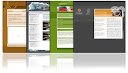









0 comments:
Post a Comment