Google Chrome Keyboard Shortctus (45 Shortcuts)
| Chrome General Windows and tabbed Browsing Shortcuts | ||
| 1 | ctrl+n | Open a new window |
| 2 | ctrl+t | Open a new tab |
| 3 | ctrl+shift+N | Open a new window in incognito mode |
| 4 | ctrl+O then select file | Open a file from your computer in Google Chrome |
| 5 | ctrl and click a link | Open link in a new tab |
| 6 | shift and click a link | Open link in a new window |
| 7 | alt+f4 | Close current window |
| 8 | ctrl+shift+t | Reopen the last tab you have closed. Google Chrome remembers the last 10 tabs you closed. |
| 9 | drag link to tab | Open link in specified tab |
| 10 | drag link to space between tabs | Open link in a new tab in the specified position on the tab strip |
| 11 | ctrl+1 through ctrl+8 | Switch to the tab at the specified position number. The number you press represents the position of the tab on the tab strip. |
| 12 | ctrl+9 | Switch to the last tab |
| 13 | ctrl+tab or ctrl+page down | Switch to the next tab |
| 14 | ctrl+shift+tab or ctrl+page down | Switch to the previous tab |
| 15 | ctrl+w or ctrl+f4 | Close current tab or pop-up |
| 16 | alt+home | Open your homepage |
| Chrome General Windows and tabbed Browsing Shortcuts | ||
| 17 | Type a search term | Perform a search using your default search engine |
| 18 | Type the part of the web address that is between www. and .com, then pressctrl+enter | Add www.and .com to your input in the address bar and open the web address |
| 19 | Type a search engine keyword or URL, press tab, then type a search | Perform a search using the search engine associated with the keyword or the URI |
| 20 | f6 or ctrl+l or alt+d | Highlight content in the web address area |
| 21 | Type a web address, then press alt+enter | Open your web address in a new tab |
| Google Chrome Address Bar Shortcuts | ||
| 22 | ctrl+b | Toggle bookmarks bar on and off |
| 23 | ctrl+h | View the History page |
| 24 | ctrl+j | View the Downloads page |
| 25 | shift+escape | View the Task manager |
| 26 | shift+alt+t | Set focus on the toolbar. Use right and left arrows on the keyboard to navigate to different buttons on the toolbar. |
| Shortcuts to open Google Chrome Features | ||
| 27 | ctrl+p | Print your current page |
| 28 | ctrl+shift+g or shift+f3 | Save your current page |
| 29 | f5 | Reload current page |
| 30 | escape | Stop page loading |
| 31 | ctrl+f5 or shift+f5 | Reload current page, ignoring cached content |
| 32 | Press alt, and click a link | Download link |
| 33 | ctrl+f5 or shift+f5 | Open find-in-page box |
| 34 | ctrl+g or f3 | Find next match for your input in the find-in-page box |
| 35 | ctrl+shift+g or shift+f3 | Find previous match for your input in the find-in-page box |
| 36 | ctrl+u | View source |
| 37 | Drag link to bookmarks bar | Bookmark the link |
| 38 | ctrl+d | Bookmark your current webpage |
| 39 | ctrl++ | Make text larger |
| 40 | ctrl+- | Make text smaller |
| 41 | ctrl+0 | Return to normal text size |
| Text-based Shortcuts | ||
| 42 | Highlight content, then press ctrl+c | Copy content to the clipboard |
| 43 | Place your cursor in a text field, then pressctrl+v or shift+insert | Paste current content from the clipboard |
| 44 | Place your cursor in a text field, then pressctrl+shift+v | Paste current content from the clipboard without formatting |
| 45 | Highlight content in a text field, then pressctrl+x or shift+delete | Delete the content and copy it to the clipboard |
Source: Google Chrome Help















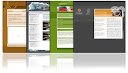









0 comments:
Post a Comment