Fireworks Keyboard Shortctus (84 Shortcuts)
| Shortcuts for selecting and working with Fireworks Tools | ||
| 1 | V or 0 | Choose the Pointer tool (black arrow). Switching tools is a common task within Macromedia Fireworks. Pressing the v key or the 0 key switches to the Pointer Tool. Pressing it again switches between the Pointer and Select Behind Tool. |
| 2 | A or 1 | Choose the Subselector Tool (white arrow). This tool is pretty handy for selecting parts of complex elements. |
| 3 | T | Choose the Text Tool |
| 4 | B | Choose the Brush Tool |
| 5 | C | Choose the Crop Tool |
| 6 | E | Choose the Erasor Tool |
| 7 | G | Choose the Paintbucket Tool |
| 8 | H | Choose the Hand Tool |
| 9 | I | Choose the Eyedropper Tool |
| 10 | J | Choose the Polygon Hotspot Tool |
| 11 | K | Select the Slice Tool |
| 12 | L | Select the Lasso Tool |
| 13 | M | Select the Marqee Tool |
| 14 | N | Select the Line Tool |
| 15 | P | Select the Pen Tool |
| 16 | Q | Select the Scale Tool |
| 17 | R | Select the Blur Tool |
| 18 | S | Select the Rubber Stamp |
| 19 | U | Select the Rectangle Tool |
| 20 | W | Select the Magic Wand Tool |
| 21 | Z | Magnify Tool |
| Working With Fireworks Files using Shortcuts | ||
| 22 | STRG+N | Create a new Fireworks document. It directs you to the new document menu from where you can set canvas size, resolution and color. Also good to know: if you have an image in the Clipboard, Fireworks automatically pre-set the new documents dimensions |
| 23 | CTRL+O | Opens an existing Fireworks MX document |
| 24 | CTRL+S | Saves the current Fireworks MX document |
| 25 | CTRL+SHIFT+R | Export File |
| 26 | CTRL+SHIFT+X | Export Preview |
| 27 | CTRL+SHIFT+S | Save As |
| 28 | CTRL+R | Import file |
| 29 | CTRL+P | Print file |
| 30 | CTRL+Q | Quit Fireworks |
| 31 | CTRL+W | Close current Window |
| Using the Fireworks Zoom Feature with Keyboard Shortcuts | ||
| 32 | CTRL++ ahdCTRL+- | Zoom in and/or out: The easiest way to change the current zoom level is to press the ctrl++ keyboard shortcut to zoom in and to press ctrl+- to zoom out again. |
| 33 | CTRL+0 | Fit Selection |
| 34 | CTRL+5 | 50 % Magnification |
| 35 | CTRL+1 | 100 % Magnification |
| 36 | CTRL+2 | 200 % Magnification |
| 37 | CTRL+4 | 400 % Magnification |
| 38 | CTRL+8 | 800 % Magnification |
| 39 | CTRL+3 | 3200 % Magnification |
| 40 | CTRL+6 | 6400 % Magnification |
| 41 | CTRL+ALT+0 | Zoom to selection |
| Working with Fireworks Objects | ||
| 42 | CTRL+G,CTRL+SHIFT+G | Groups and un-groups objects. For ungrouping, just add the shift key to the combination and press ctrl+shift+g |
| 43 | CTRL+A | Selects all objects. Presssing this keyboard shortcut selects all objects on the active canvas. Easy to remember, since it is used in most applications for selecting all. |
| 44 | X | Switch Fill and Stroke colors in color wells |
| 45 | F9 | Show/Hide blue lines around selected objects |
| 46 | CTRL+SHIFT+ARROW UP | Bring object to front |
| 47 | CTRL+SHIFT+ARROW DOWN | Send object to back |
| 48 | CTRL+ARROW UP | Bring object forward |
| 49 | CTRL+ARROW DOWN | Send object backwards |
| 50 | CTRL+ALT+1 | Align objects left (when multiple objects are selected) |
| 51 | CTRL+ALT+2 | Align objects center vertical (when multiple objects are selected) |
| 52 | CTRL+ALT+3 | Align objects right (when multiple objects are selected) |
| 53 | CTRL+ALT+4 | Align objects top (when multiple objects are selected) |
| 54 | CTRL+ALT+5 | Align objects center horizontal (when multiple objects are selected) |
| 55 | CTRL+ALT+6 | Align objects bottom (when multiple objects are selected) |
| 56 | CTRL+SHIFT+U | Insert Hotspot |
| 57 | CTRL+ALT+SHIFT+C | Copy Attributes from one object |
| 58 | CTRL+ALT+SHIFT+V | Paste Attributes to another object |
| 59 | CTRL+ALT+D | Duplicate Object |
| Image and Canvas Manipulation in Fireworks | ||
| 60 | CTRL+SHIFT+T | Numeric Transformation |
| 61 | CTRL+ALT+T | Trim Canvas |
| 62 | CTRL+ALT+F | Fit Canvas |
| 63 | CTRL+SHIFT+9 | Rotate Object 90 Degrees Clockwise |
| 64 | CTRL+SHIFT+7 | Rotate Object 90 Degrees Counter-Clockwise |
| Ruler and Guides with Keybaord Shortcuts | ||
| 65 | CTRL+ALT+R | Show/Hide Ruler |
| 66 | CTRL+; | Show/Hide Guides (if there are any guides in the document) |
| 67 | CTRL+SHIFT+; | Snap/ Unsnap to Guides |
| 68 | CTRL+ALT+; | Lock/ Unlock Guides |
| Basic Fireworks Commands using Keyboard Shortcuts | ||
| 69 | CTRL+Z | Undo |
| 70 | CTRL+Y | Redo |
| 71 | CTRL+U | Fireworks Preferences |
| 72 | F | Change between Full Screen and Normal Screen |
| 73 | TAB, F4 | Show/Hide Tool Windows |
| 74 | CTRL+SHIFT+F | Convert object to Path |
| 75 | CTRL+SHIFT+I | Inverse Selection (when for example part of bitmap is selected) |
| Working with Text in Fireworks | ||
| 76 | CTRL+SHIFT+. | Increase Text size |
| 77 | CTRL+SHIFT+, | Decrease Text size |
| 78 | CTRL+B | Apply bold formatting |
| 79 | CTRL+I | Apply italic formatting |
| 80 | Ctrl+Alt+Shift+L | Align Left |
| 81 | Ctrl+Alt+Shift+C | Align Centered Horizontally |
| 82 | Ctrl+Alt+Shift+R | Align Right |
| 83 | Ctrl+Alt+Shift+J | Align Justified |
| 84 | Ctrl+Alt+Shift+S | Align Stretched |
Source:















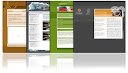









0 comments:
Post a Comment